We want to hear from you! Take the survey.
How do you use It’s Your Yale? How can it be improved? Answer for a chance to win Yale swag.
New Service: Microsoft Teams
February 6, 2020
Summary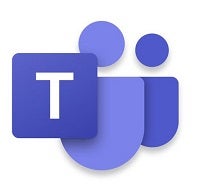
On Tuesday, February 11, the Yale community will have access to Microsoft Teams, the chat-based collaboration work space in Office 365 that makes it easy to have conversations, host meetings, share files, collaborate on documents, and get work done with teams across the organization.
Details
Teams lets you work with everything you need in one place available anytime, on any device. It is a collaboration tool that provides groups of people the ability to work together and share information on a common platform wherever they are. Teams can be used for document collaboration, one-on-one chat, group chats, and more. Microsoft Teams is also fully integrated with the Office 365 suite of products including the Office suite of apps, SharePoint Online, Office 365 email, OneDrive for Business, Power BI, and Planner.
Frequently Asked Questions
Are other collaboration tools I use going away?
Microsoft Teams is an additional resource now available to the Yale community and is not replacing other collaboration tools such as Skype for Business or Zoom.
I already use a collaboration tool—why should I use Teams?
Microsoft teams is a hub for teamwork; as soon as you open it, you are ready to find, share, and add information. Invite your colleagues to work together. Chat, meet, call, and collaborate, all in one place. Take a look at the commonly used features to get an idea of what can be done with Teams.
Highlighted features include:
- Chat
- Share your opinion, provide feedback, contribute to a group chat or in one-to-one messages.
- Meet
- Instantly go from group chat to video conference with the touch of a button. Teams of 10 or 10,000 can meet in one place, no matter how many physical locations they’re in.
- Collaborate
- Never do that frantic, searching-for-files thing ever again. In Teams, you can access, share, and edit Word docs, PowerPoint, and Excel files in real time.
- Add-in apps
- Find content from your favorite services and share it directly through Teams. Pin services, chat with bots, or share and assign tasks.
What do I need to do to start using Teams?
Launch the desktop application for Windows or MacOS by searching for Microsoft Teams and login using your Yale email and NetID password. Visit the Microsoft Teams Service Page for information on how to access Teams through the web portal or for steps to install and access the Teams Microsoft Windows or MacOS desktop app.
Need help?
Watch the Welcome to Teams video to learn what Microsoft Teams can do for you and your teams.
You may also review the Related Info and How-To Articles sections on the Microsoft Teams Service Page for additional training, video tutorials, quick start guides, and more.
If you need additional assistance, please contact your local IT Support Provider or the IT Help Desk at 203-432-9000.
CHG0072906


