We want to hear from you! Take the survey.
How do you use It’s Your Yale? How can it be improved? Answer for a chance to win Yale swag.
Workday Upgrade March 7, 2020 – What to expect
March 4, 2020
On Saturday, March 7, Workday will be upgraded to a new version. Below you will find some helpful information to prepare you for the changes.
Finance Updates
Create Requisition changes
The changes to the Create Requisition Process are listed below. Refer to the Create Requisition Training Guide for further details. This guide will be updated by the release date of March 7, 2020.
a) Guided Requisitioning
Guided requisition functionality has been added to both the initial requisition and checkout screens. Clicking on the Guided Requisition Question Mark icon (see screenshot below) will insert question mark icons next to each field where specific help text will be available. Click on the question mark to view help text that will guide you through the process.
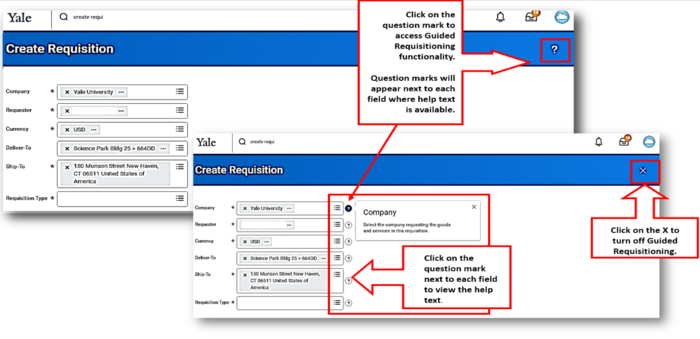
b) Ship-to & Deliver-to fields
“Ship-To” and “Deliver-To” fields have been added to the initial screen. This provides individuals the option to review or update this information at the start of the process. The ship-to and deliver-to information will be auto-populated in those fields at checkout where it can be reviewed for accuracy or edited as needed.
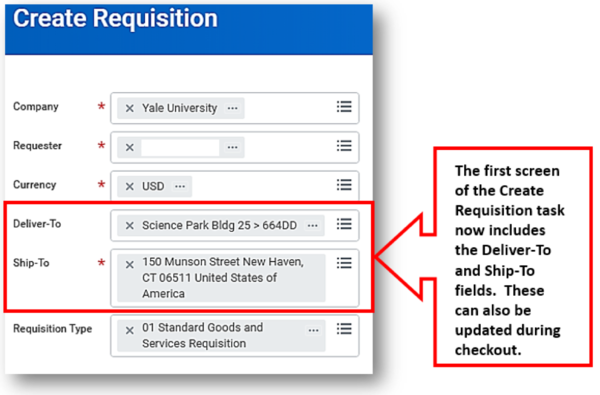
c) COA Worktags
The COA Worktag fields (all shown in the screenshot below) have been added to the initial Create Requisition screen. Individuals can add their worktags here, or during the Checkout process, they can apply their Requisition Worktag Templates and Split Charging.
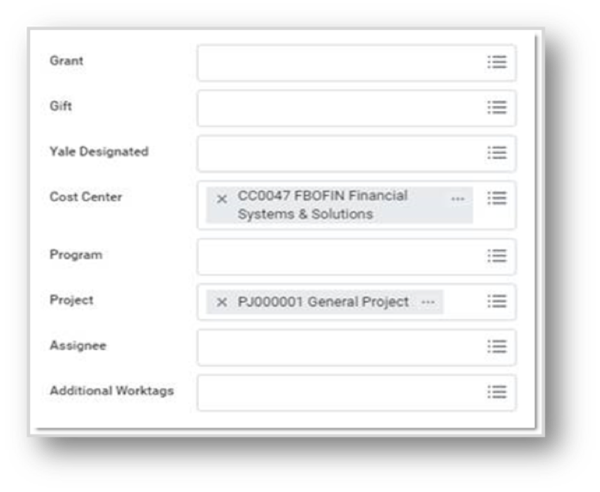
d) Adding a Non-Catalog Item to your Cart
The process has been streamlined to eliminate the required click to confirm an item was added to the cart.
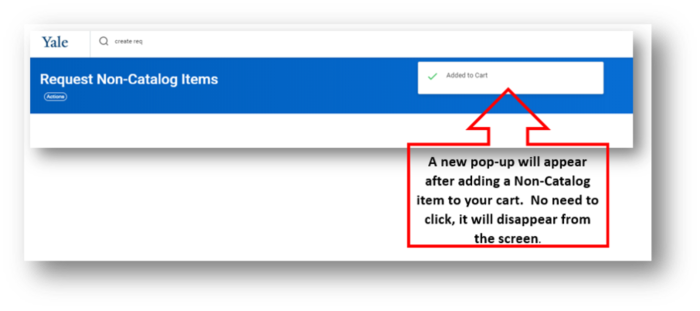
e) Shopping Cart
When you click on the shopping cart, it will expand to display the items in your cart without leaving the page you are on. Click the Checkout button when you are ready to complete the order.
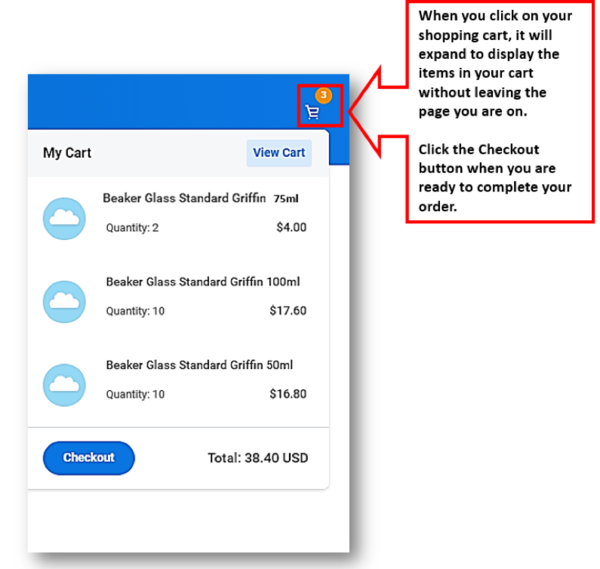
f) Checkout page
- Checkout has been consolidated on to one screen with additional options available at the bottom of the screen.
- The Goods and Service Lines contain the same data fields. Please note the order of the data fields has changed.
- To apply your requisition worktag templates and split charging, click the three dot icon and select Edit Requisition Defaults.
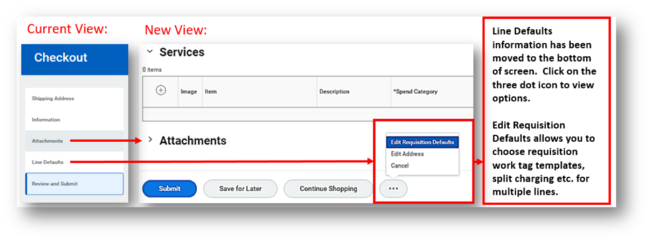
g) Searching for suppliers
Searching for suppliers returns contingent workers based on their job profile. A validation is in place to ensure these contingent workers are not used in a requisition.
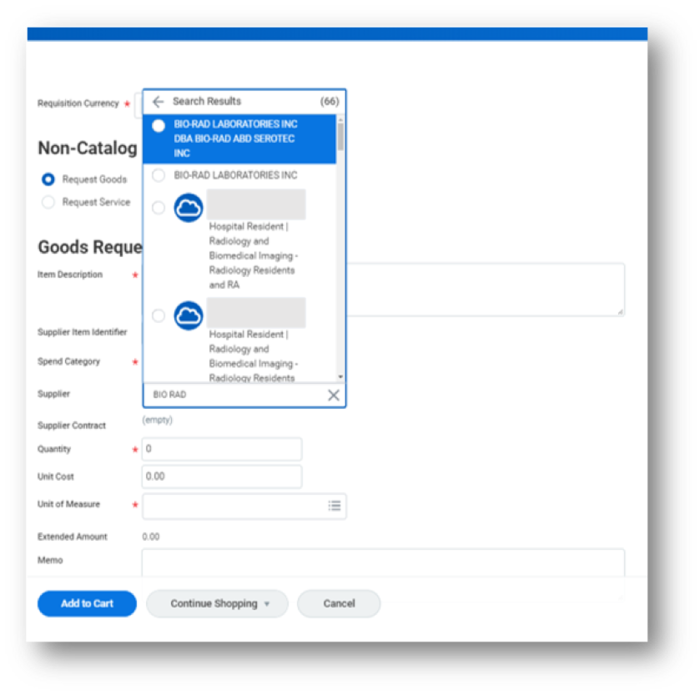
Accounting Adjustment
When preparing an Accounting Adjustment, a new field called “Billable” will appear – this field will not be used.
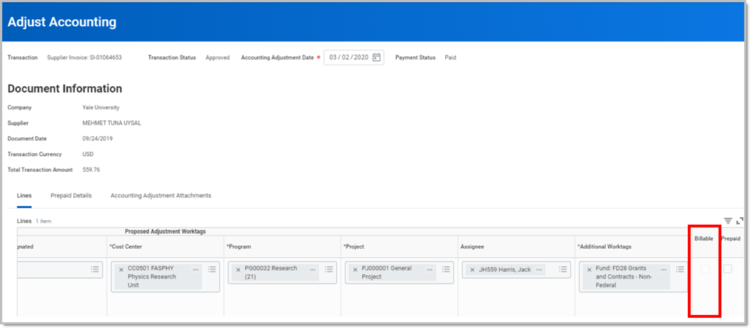
Expense Report Budget Date
The Budget Date will default to the line date from the Expense Report. This will improve efficiency of monthly financial review.
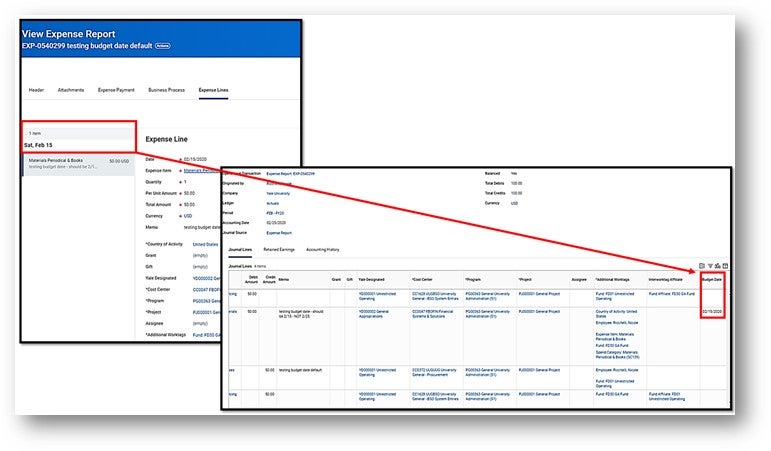
For assistance, contact the Finance Support Center through email at askfinance@yale.edu or phone at 203-432-5394.
Human Capital Management updates
Improved Worker Prompt Search
In this release, searching for a worker in a business process or report search prompt has improved. The search results provide more information (photo, title, and supervisory organization) to help you select the correct worker.
While searching for a worker in the Worker search prompt, you can search using one or more of the following fields:
- Name
- NetID
- Business title
- Employee ID
- Work Location
- Work email address
- Supervisory organization (Note: Searching by supervisory organization does not include the ability to search by manager’s name.)
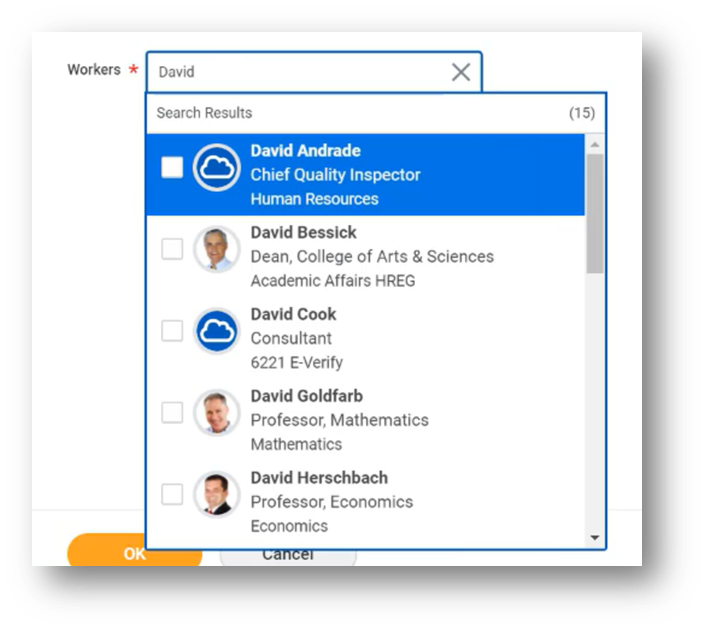
Worker Profile – new tab
A new sub-tab called “Worker Security” will appear on the Job tab of the worker profile. It provides a list of each role assignment, a hyphenated combination of the assignable role and the organization to which the role is assigned.
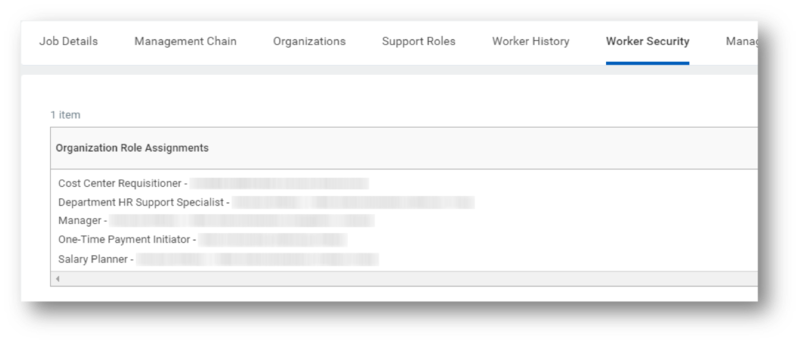
Chart Improvements
Workday has improved the user experience, interactions, data visualization, and performance in all charts.
*Please note that the data below is not Yale data, is fictional, and for demonstration purposes only.*
a) Donut Chart Visualizations
When you select a specific slice of a donut chart, it is distinctly highlighted with a black border for enhanced data visualization, while leaving the central metric unchanged.
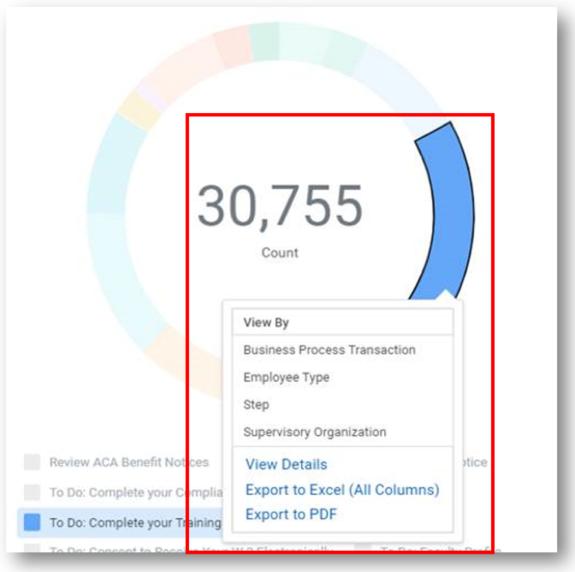
b) Zoom Control Experience
To zoom on a selected chart dimension, first hover over the chart. This will cause a dashed-line box/magnifying glass icon to appear in the upper right corner. Click on it to activate your cursor as a magnifying glass. To undo the zoom, click the circular arrow below the icon.
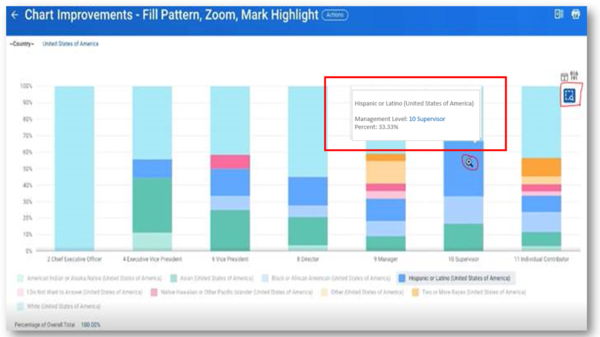
c) Highlight Control Experience
You can highlight a particular dimension value in one chart category rather than that dimension across all categories. You can still highlight a dimension across all categories by clicking the dimension name in the legend of the chart.
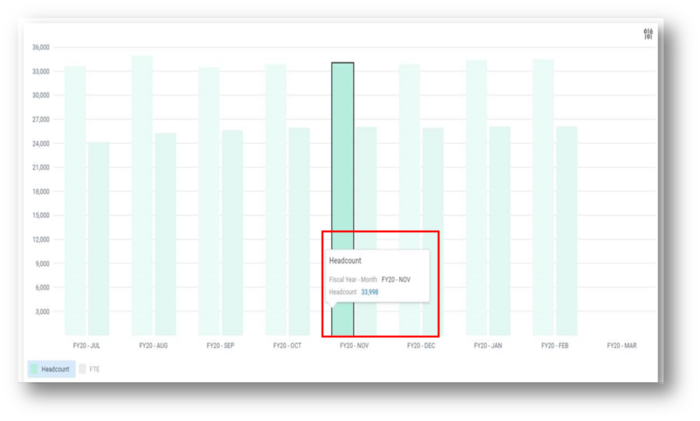
For assistance, please contact the Employee Service Center at employee.services@yale.edu or at 203-432-5552.
Workday Extended Outage
Workday will be unavailable for a maximum of 8 hours on Saturday, March 7 from 2:00 a.m – 10:00 a.m.
Workday can and does make changes up until the day of release. To understand any new updates, watch for information on the Workday banner.


