We want to hear from you! Take the survey.
How do you use It’s Your Yale? How can it be improved? Answer for a chance to win Yale swag.
3201 PR.01 Purchase Order Process
Revision Date:
July 19, 2023
Contents
2. Before Creating a Purchase Requisition
3. Create a Purchase Requisition
4. Purchase Order (After the Purchase Requisition is Approved)
5. Changes to a Purchase Order
This Procedure supports Policy 3201 General Purchasing and outlines the process for issuing a Purchase Order to a Supplier, which starts with the creation of a Purchase Requisition in Workday. The Issuance of a Purchase Order is the University’s preferred and recommended method to obtain goods and services to conduct University business.
A Purchase Order is the external document sent to a Supplier, making them an offer from the University to purchase goods and/or services pursuant to certain terms and conditions. When the Supplier accepts the Purchase Order, a legally binding document is formed.
A Purchase Requisition is a department-generated internal source document required to initiate a Purchase Order. Purchase Requisitions include a description of the product or service, Yale requirements, valid charging instructions, delivery instructions, and the required departmental and Procurement approvals necessary to move forward with a purchase.
A Purchase Order is important to the University for numerous reasons. A Purchase Order creates a system of record in Workday where all documents associated with the purchase are stored in one location that can be retrieved at a later date for auditing/quality assurance and record keeping purposes.
A Purchase Order also provides the Requestor and their department with greater control, clarity, and protection in the purchasing process, helping to ensure their needs are met efficiently. The below chart outlines some of the many benefits to using a Purchase Order.
|
Importance of a Purchase Order |
|
|---|---|
|
For Yale (Buyer) |
For Suppliers (Seller) |
|
|
A Purchase Order is automatically generated by Workday based on the information provided by the Requestor during the Purchase Requisition phase. Therefore, special care must be taken in submitting a detailed Purchase Requisition to ensure the Supplier receives a complete and accurate representation of the purchase being made. The flowchart below visually represents the overall process and relationship between Purchase Requisitions and Purchase Orders.

Figure 1: Purchase Requisition to Purchase Order Process
A fully executed contract does not eliminate the need for a Purchase Order. A Purchase order is an essential tool necessary for capturing the details of the purchase and enables the Requestor and their Departmental Business Office (“DBO”) to manage the transaction more effectively. Additionally, a Purchase Order contains terms and conditions which protect the University by ensuring expectations are understood by both parties.
A Purchase Order should be issued prior to the commencement of work and/or the receipt of goods or services.
In the rare instance where a Purchase Order has not been issued prior to the commencement of work and/or the receipt of goods or services, members of the Yale community should consult with the Procurement Department. The Procurement Department may, at its discretion, determine that a Purchase Order is required or that additional steps need to be taken to memorialize the transaction and ensure compliance.
After a Purchase Order is issued to a Supplier, they can deliver against its requirements. The Requestor and/or their DBO is responsible for the maintenance and management of a Purchase Order and ensuring there are proper funds allocated on the Purchase Order to cover payment to the Supplier.
Once a Requestor identifies a need for goods or services, steps need to be taken in gathering the appropriate information, documenting the business need, and determining that the costs are reasonable and allowable for the intended funding source. The below flow chart visually represents these steps.

Figure 2: Prior to Purchase Requisitions
The following should be considered before commencing the Purchase Requisition process:
A. Identify and Document the Business Need
It is expected that the Requestor documents the business need in writing, but it is not necessary that it is documented in a separate form or document.
B. Confirm that the Purchase is Allowable
- Restricted Goods and Services: The Requestor should consult Policy 3210 Purchase Contracts, Policy 3220 Purchase of Restricted Items, and Policy 4209 Equipment, as appropriate.
- Sponsored Awards or Restricted Gift Funds: The Requestor, in consultation with the DBO, must confirm that the purchase will comply with the terms of the sponsor, or the terms of the endowed gift agreement per Policy 2200 Gifts to the University and Procedure 2200 PR.02 Gift Stewardship.
C. Gather the Necessary Information
The Requestor must consider and obtain the following information:
- Quantity and description, or detailed specifications, for the item or service to be purchased (including the catalog number, if applicable);
- Ship-to address and Deliver-to address locations of the product or service;
- Charging instructions to be used;
- If the Yale University Buying Guide lists a suitable Supplier, the department should follow the recommended buy/pay approach identified in the Yale University Buying Guide. Purchases of chemicals, computers, computer supplies, lab equipment, lab supplies, and office supplies of any dollar amount, must be made by submitting a Purchase Requisition using Yale’s e-procurement solution within Workday.
D. Engage Procurement, as Necessary, through the Purchasing Intake Portal
Once a need has been identified and information gathered, if needed, Procurement can be engaged by submitting a request through the Purchasing Intake Portal for assistance with:
- Identifying and selecting Supplier(s);
- Determining sourcing strategy (RFI, RFQ, RFP, utilizing a Master Contract, or requesting multiple quotes);
- Negotiating, developing, reviewing, and executing a Purchase Contract;
- Determining the need for additional approvals; or
- Review of supporting and/or required documentation (e.g., Pricing Documentation, Sole Source, etc.).
For detailed information and How-To-Guide for the Purchasing Intake Portal, go to the Procurement Website or click on link: Purchase Intake Portal - Overview.
E. Secure Required Documentation and Additional Approvals
Ensure that all required documentation and additional approvals are obtained in accordance with Policy 3201 General Purchasing and Policy 3210 Purchase Contracts. To determine if a Purchase Contract is required, consult with Policy 3210 Purchase Contracts. For services purchases, follow the steps described in Procedure 3210 PR.01 Services Contract Process. For goods purchases, follow the steps described in Procedure 3210 PR.05 Goods Contract Process.
Note: If the purchase requires a Purchase Contract, it must be signed by the Supplier and Procurement prior to initiating a Purchase Requisition.
The Requestor can edit and resubmit a Purchase Requisition at any time during the approval process. If edited, the approval process will start over with the first approver. During the approval process, the $1k Approvers can send the request back to the Requestor with instructions for clarification, or the Approvers can edit and update themselves. The $10k and unlimited Approvers cannot edit; they can only send back to the Requestor.
F. Ensure Supplier is Active in Workday
When submitting a Purchase Requisition for a Non-Catalog purchase, the Supplier must be active in Workday. To check if a Supplier is active, run the Workday “Find Suppliers – Yale” report. If the Supplier is not active, Requestor should submit a new Supplier set-up request per the instructions in the Procedure 3401 PR.01 Supplier Setup and Change.
G. Check Workday Role Assignment
The Requestor must ensure they are assigned the Workday role of “Cost Center Requisitioner” in order to initiate a Purchase Requisition. If the Requestor is not assigned this role in Workday, they should contact their manager or DBO for guidance.
Once the Requestor is prepared to establish a Purchase Order, the submittal of a Purchase Requestion in Workday kicks off the process. The below flow chart visually represents an overview of the steps in the Purchase Requisition creation process.

Figure 3: Create Purchase Requisition
The sections below describe considerations in the creation and submission of a Purchase Requisition. Further details can also be found in the Create Requisition Training Guide.
A. Requisition Type Selection
The creation of the Purchase Requisition begins with Workday’s “Create Requisition” task. Once selected, the Requestor is prompted to choose the appropriate Purchase Requisition type based on the business need. The three (3) Purchase Requisition types are as follows:
- (01) “Standard Goods and Services”
- (02) “Standard Goods and Services (Requires Invoice Review)”
- (05) “Capital Equipment”
For situations where a department wants to review the invoice prior to payment, the Requestor should select “Standard Goods and Services (Requires Invoice Review).” This ensures invoices are routed to the department for review prior to payment. If the Requestor does not need to review the invoice, “Standard Goods and Services” may be selected. All Capital Equipment purchases must be submitted as a “Capital Equipment” Purchase Requisition type.
B. Catalog vs. Non-Catalog Purchases
When creating a Purchase Requisition, the Requestor has the option to purchase items from the Yale E-Procurement Catalog accessed through Workday, or to use the non-catalog function for an item or service not available in the catalog. The process for both types of Purchase Requisitions are outlined in sections C. and D., below.
Both catalog and non-catalog items may be submitted on the same Purchase Requisition. In these instances, the processes for catalog items and non-catalog items should be followed separately, as outlined below.
C. Catalog Purchases
Catalog purchases should be made through the Yale E-Procurement Catalog (also known as SciQuest/Jaggaer) if the item being purchased is available. The Yale E-Procurement Catalog can be accessed by selecting “Connect to Supplier Website” in Workday when creating a Purchase Requisition. Catalog purchases do not require separate contracts, have predetermined pricing, and established requirements.
Items added to the shopping cart on the Supplier Catalog website are automatically brought back to the Workday shopping cart and listed in the Purchase Requisition. Multiple items from the same or different suppliers may be placed on the same Purchase Requisition.
For specific instructions on how to make a purchase from the Yale E-Procurement Catalog, refer to the “Add SciQuest Catalog Items” section of the Create Requisition Training Guide.
D. Non-Catalog Purchases
When an item is not available or cannot be purchased via the Yale E-Procurement catalog, the “Non-Catalog” purchase type must be selected to create the Purchase Requisition.
Note: Services can only be purchased as a “non-catalog” type.
There are specific requirements for how the Purchase Requisition must be submitted in Workday based on what is being purchased and how the purchase is made. The following requirements should be observed to ensure the purchase is accurately reflected on the Purchase Order that is sent to the Supplier.
Note: Content entered in the description field will be printed on the Purchase Order issued to the Supplier. This field should include a brief (240 Characters or less) description of the goods and/or services being purchased without including any internal information.
For more information on the differences between a goods line and service line, click on the relevant links below.
1. Purchase Requisition for Services
When purchasing services, the Purchase Requisition should be entered with total value of the purchase on a single service line. Further consideration is needed in the following two instances:
- Purchasing services without a known value
In certain circumstances, the total value of the purchase is not known at the time of creating the Purchase Requisition or until the services are completed. In these instances, the Purchase Requisition should be submitted with an estimated total value of the services for a period of one year. Supporting documentation should be attached (Statement of Work with description of the services, rates of compensation, payment plan, etc.).
- Purchases with Multi-Year terms
When a purchase covers multiple years (a multi-year term), it is strongly recommended that the total value of the purchase is entered as a single service line, even if the Supplier will be invoicing for each year separately. This will help avoid invoicing issues. However, If the Supplier and/or funding source guidelines require separate lines for each year, then separate service lines should be used.
2. Purchase Requisition for Goods
When purchasing goods, if the item is available in the Yale E-Procurement Catalog, it is required that the purchase is made through the catalog purchase process described in section 3.C., above.
If a Supplier’s quote is provided, each item being purchased should be itemized into separate goods lines to closely match the quote, unless the goods purchase falls under one of the two exceptions described below. Aligning the Purchase Requisition to the quote will minimize disruptions in the matching and invoicing against the Purchase Order.
Note: Multiple items from different suppliers may be placed on the same Purchase Requisition.
Below are additional factors to consider when creating a Purchase Requestion for goods:
- Line Items Total
If there are greater than fifteen (15) itemized lines on the Supplier’s quote, the Requestor may use one (1) service line with the total value of the purchase when submitting the Purchase Requisition.
Note: This does not apply to Capital Equipment orders.
- Bulk Discounts
Discounts should always be applied to each item individually rather than the overall total of a goods purchase. If a discount has been applied to the overall total, the Supplier will need to revise the quote to reflect the discount individually to each item. If it is not possible, the purchase should be submitted as one service line with the total value.
If the Supplier has applied a bulk discount to a purchase for Capital Equipment, the quote must be revised to reflect a discount for each item individually as Capital Equipment purchases cannot be entered on a service line.
- Shipping and Freight
If there is a significant freight cost on the Supplier’s quote, which is required to be on the Purchase Order, the freight cost must be entered as a separate goods line.
If the freight cost is not required to be on the Purchase Order, the cost should not be included when submitting the Purchase Requisition in Workday. This also applies to Capital Equipment purchases that include freight charges.
- Installment Payments
A payment advance (also known as a “deposit”), milestone payment, or an installment payment should be entered as a separate goods line/lines to match the agreement/quote. This also applies to Capital Equipment purchases that require these types of payments.
Note: Advance payments should only be made in limited circumstances (e.g., when the Supplier will incur significant costs prior to beginning work). All deposits, down payments, and prepayments ≥ $25,000 require approval by the Director of Strategic Sourcing and Category Management.
3. Purchase for Goods and Services
In some instances, a Supplier may provide both goods and services. One Purchase Requisition can be used to purchase these items together, however, the Requestor should ensure that both goods and services are entered on separate lines by following the procedures above.
E. Documentation
The Requestor must ensure that all required documentation is attached to the Purchase Requisition, as specified in section 2.E., above.
F. Requisition Approval Process
Once the Requestor submits a Purchase Requisition, it is automatically routed for approvals in Workday. The parties listed in sections 1 through 3. below may have to approve, per Policy 3201 General Purchasing.
Note: Per Policy 3201 General Purchasing, it is prohibited to “split” a transaction into multiple transactions to purposely evade any approval thresholds or any University policy requirements.
1. Business Office Review and Approval
The Requestor’s Business Office is always required to review and approve the Purchase Requisition. The Requestor’s Business Office is responsible for ensuring that all elements of the Purchase Requisition are in compliance with relevant University policy requirements. If anything is deemed incorrect or not in compliance, the DBO should send it back to the Requestor for correction and the approval process will start over from the beginning.
2. Environmental Health and Safety (“EHS”) Approval
EHS may be required to review and approve the Purchase Requisition per Policy 3201 General Purchasing.
3. Procurement Approval
Procurement is required to review purchases equal to or greater than $10,000.
Once a Purchase Requisition is approved, Workday automatically generates a Purchase Order, based on the information provided in the Purchase Requisition. The below flow chart visually represents the steps that take place after the Purchase Requisition is approved in Workday.
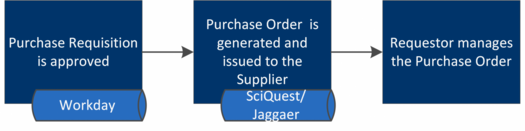
Figure 4: Post Purchase Requisition Approval
A. Purchase Order Transmission to Supplier
After the Purchase Requisition is approved and the Purchase Order is generated, the Purchase Order is sent to the Supplier and a copy is retained in Workday. The approved Purchase Order creates a commitment against the accounts charged.
Note: If items from multiple Suppliers are placed on the same Purchase Requisition, a Purchase Order is issued to each Supplier separately.
Each Purchase Order has a unique number assigned by Workday. This number should always be referenced by the Supplier.
For more information on finding the Purchase Order see the “Where is my Order?” Training Guide.
B. Purchase Order Management
After a Purchase Order is issued to a Supplier, it is the responsibility of the department and/or Requestor to manage the lifecycle of the Purchase Order. The department must ensure:
- The balance on the Purchase Order is monitored for sufficient funds;
- All relevant changes are made to the Purchase Order to align with the latest contract; and
- The Purchase Order is closed when applicable per section C, below.
Departments should contact the Procurement Department and/or other appropriate functions if Suppliers do not perform in accordance with the terms, conditions, and specifications of the Purchase Order.
C. Purchase Order Closure
Purchase Orders should be closed in a timely manner to minimize financial risk and fraud. Purchase Orders can be considered for closure when the it has a remaining balance (obligation); and all goods are received and/or services are complete; and all anticipated invoices have been received and paid.
If work has been completed and there is money leftover on the Purchase Order, the Requestor should close the Purchase Order by submitting a request through the Purchasing Intake Portal.
D. Record Retention
Requestors should refer to Policy 1105 Retention of University Financial Records and Record Retention Schedule, published by the Office of General Counsel, to determine how long to retain various types of financial and administrative records used in the Purchase Order transaction.
A Change Order is the appropriate method to initiate changes to an existing Purchase Order. However, there are circumstances in which a Change Order may not be appropriate, and a new Purchase Requisition should be submitted instead. See Sections 5.A. and 5.B. below for more detail. The below flow chart visually represents the steps that need to be taken in the Change Order process.

Figure 5: Change Order Process
A. Change Orders can be used when:
- Money needs to be added to a service line to complete the Supplier’s intended scope of work.
- The Chart of Accounts (“COA”) needs to be modified on a service line.
- The COA needs to be modified on the goods line that has had no invoicing activity.
- The start and/or end dates need to be modified to allow completion of the original scope.
- Minor modifications to the original scope of work need to be made.
B. Change Orders should NOT be used for:
- Goods Purchases
Change Orders should not be used to add line items, change quantities, and/or unit pricing for goods. In these instances, the Requestor should communicate the change to the Supplier to ensure the change can be made and cancel/reissue a new Purchase Order if determined necessary with the Supplier.
- New Project Work
A new scope of work, independent of any work covered by an existing Purchase Order, should not be added via Change Order. In these instances, a new Purchase Requisition should be submitted in Workday and a new Purchase Order will be issued to the Supplier.
- New Contract Terms (i.e. the original contract or scope has ended)
If the Supplier has completed the original contract term and scope or significant changes to the original scope are necessary, a Change Order should not be submitted. In these instances, a new Purchase Requisition should be submitted in Workday and a new Purchase Order will be issued to the Supplier.
For additional information regarding Change Orders, refer to Policy 3201 General Purchasing Frequently Asked Questions.
C. Change Order Process
If a Change Order is permissible per the criteria listed in section 5.A., above, the process described below should be followed.
For a step-by-step training guide of how to submit a Change Order, refer to the Change Purchase Order training guide.
1. Before Submitting a Change Order
Note that any documentation, including contract amendments, should be fully executed prior to submitting a Change Order in Workday.
In order to create a Change Order in Workday, the Requestor should have the Workday role of “Cost Center P2P PO Specialist” assigned to them. If the role is not assigned, the Requestor should contact their Business Office for guidance on who should initiate the change request.
Note: Once a Change Order request has been started in Workday, progress cannot and will not be saved with the ‘Save for Later’ button. If the Change Order cannot be completed, use the ‘Cancel’ button. If the Change Order is submitted and an error occurs that cannot be immediately corrected, the Change Order must be cancelled by Procurement and the Change Order needs to be recreated. Therefore, the Requestor must have all information and documentation ready before they begin entering the Change Order into Workday.
2. Line modification – COA Change
- Invoices Applied
If invoices have already been applied/matched to a service line of the Purchase Order, the original service line value should be reduced to equal the amount invoiced. An additional service line should be created with the new COA and total, ensuring the already invoiced amount is not included.
- No Invoices Applied
If no invoices have been applied/matched to the Purchase Order, the Requestor should modify the COA on existing service line.
3. Documentation requirement
All required documentation should be submitted with the Change Order per Policy 3201 General Purchasing, based on the new, adjusted total dollar value of the Purchase Order. This means that if the initial purchase was for under $10,000, and money is being added via Change Order bringing the total to over $10,000, the requirements for the new total must be observed.
4. Submission and Approval
Once all necessary information is entered in Workday and all required documentation is attached, the Change Order can be submitted. Workday automatically routes the Change Order to the required approvers per Policy 3201 General Purchasing.
The Requestor’s Business Office is responsible for ensuring that all elements of the Change Order are in compliance and accurate as described in this procedure. If anything is deemed incorrect or not in compliance on the submission, the DBO should send back the Change Order to the Requestor in Workday for correction, and the approval process starts over from the beginning.
Once the Change Order is approved in Workday, the Purchase Order is automatically updated with the changes.
Note: There is no separate “Change Order” document created; the changes submitted will update the original Purchase Order.
5. Documentation Distribution
The updated Purchase Order is not sent to the Supplier automatically. If the Supplier requires a copy of the updated Purchase Order, the Requestor should request a copy from the Finance Support Center team at AskFinance@yale.edu and send the Purchase Order to the Supplier.
Definitions
The line includes the good or service request details entered as a non-catalog item in the Purchase Requisition or populated from the catalog. There will be one line for each good or service in the Purchase Requisition. The lines will be included in the Purchase Order generated once approved.
When a Service Line is used, it Requires the total price of all items on one line. Multiple invoices can be matched to total price on the line. Once the total price is fully matched, subsequent invoices will require departmental action.
When a Goods Line is used, it requires both the quantity and price for each line item. Supplier invoices are matched to the quantity on the line. Once the quantity is fully matched, subsequent invoices will require departmental action.
A Multi-Year Term is a length of an agreement lasting longer than 1 year.
Capital Equipment is a tangible, non-expendable, University property that has an estimated useful life of greater than one year and a per unit acquisition cost equal to or greater than the University’s capitalization threshold of $5,000. Final determination as to whether equipment meets the criteria for capitalization is made by the Controller’s Office.
Request for information.
Request for quote.
Request for proposal.


