We want to hear from you! Take the survey.
How do you use It’s Your Yale? How can it be improved? Answer for a chance to win Yale swag.
Workday upgrade March 13, 2021 - What to expect
March 10, 2021
Summary
On Saturday, March 13, Workday will be upgraded to a new version. Below please find some helpful information to prepare you for the changes. A snapshot of the changes include:
Business Process User Interface Updates – All Users
- Business Process Conclusion Pop-up Window
- Change Selection Icon
- Print PDF Icon
- Table Viewing Options
Finance Updates
- Payroll Accounting Adjustments – Summary Totals
- Payroll Accounting Adjustments – Effort Certification Event Verification
- Payroll Accounting Adjustments and Accounting Adjustments - Cost Transfer Justification Form
- User Interface Changes in View Supplier Record, View Purchase Order, View Supplier Invoice & Create Expense Report
Workday Extended Outage
Workday will be unavailable for a maximum of 8 hours on Saturday, March 13, from 2:00 a.m – 10:00 a.m.
Workday can and does make changes up until the day of release. To understand any new updates, watch for information on the Workday banner.
Business Process User Interface Updates – All Users
Business Process Conclusion Pop-up Window
When you complete a task in a business process that displays a conclusion when the process step is finished, instead of seeing a full-page business process conclusion, you will see a conclusion pop-up window. The pop-up will provide you with information about the business process step you just completed:
- The title of the pop-up showing the status of the business process step just completed
- Up Next describes who is up next in the business process flow and the due date (if applicable), and an action for you to take (if applicable)
- View Details will take you back to the full business process conclusion page, where you can see more detail about the business process
- Do Another will provide you with a link to begin the next transaction
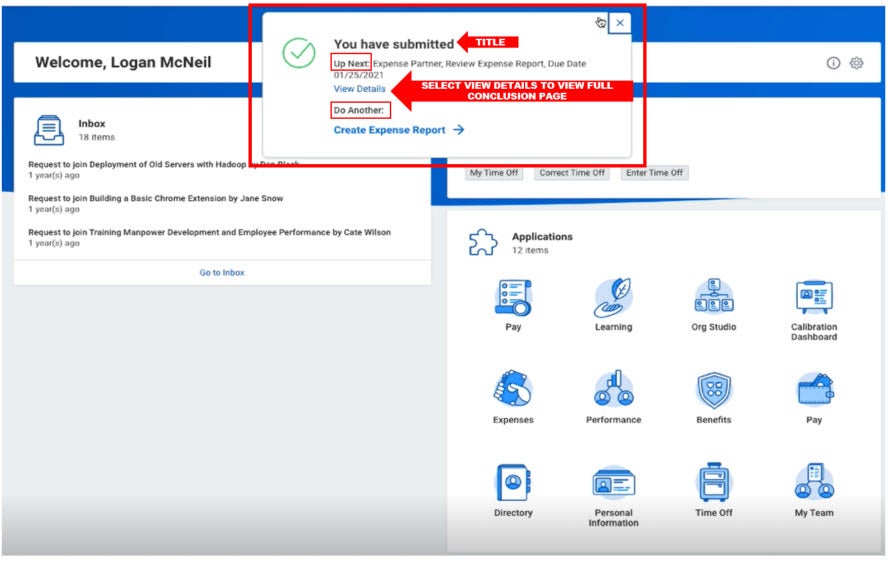
Change Selection Icon
The Change Selection icon will replace the back button returning you to the search criteria in the previous page.
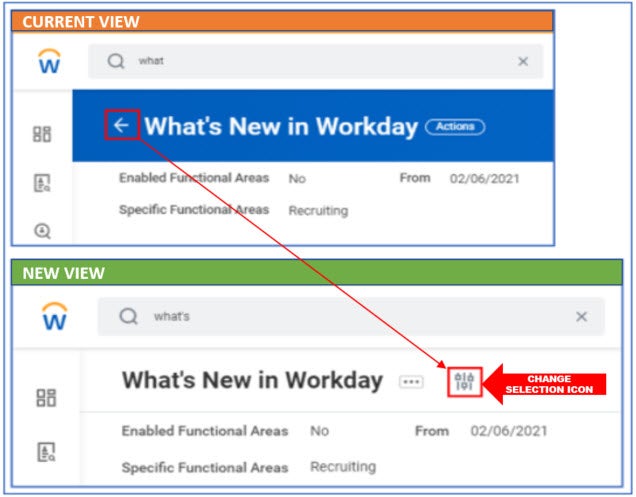
View Printable Version (PDF) Print Icon
The View PDF icon will replace the printer icon. When you select View PDF, the option to print will appear.
 Table Viewing Options
Table Viewing Options
New viewing options on most read-only tables will be added in this release across Workday. The new table-viewing options will enable you to expand and collapse table cells and display page numbers, improving and simplifying navigation.
The Opt-in Toggle
On supported read-only tables, a toggle will be added at the top of the tables menu. The Turn on the new tables view toggle will be turned off by default; you may turn it on or off using the toggle bar at the top of the tables menu.
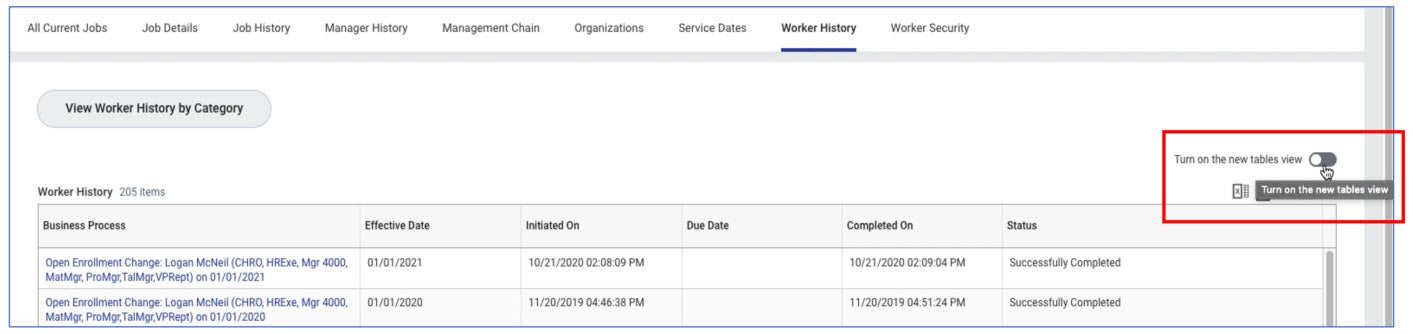
Activating this toggle on any table will enable the new tables view on all supported read-only tables.
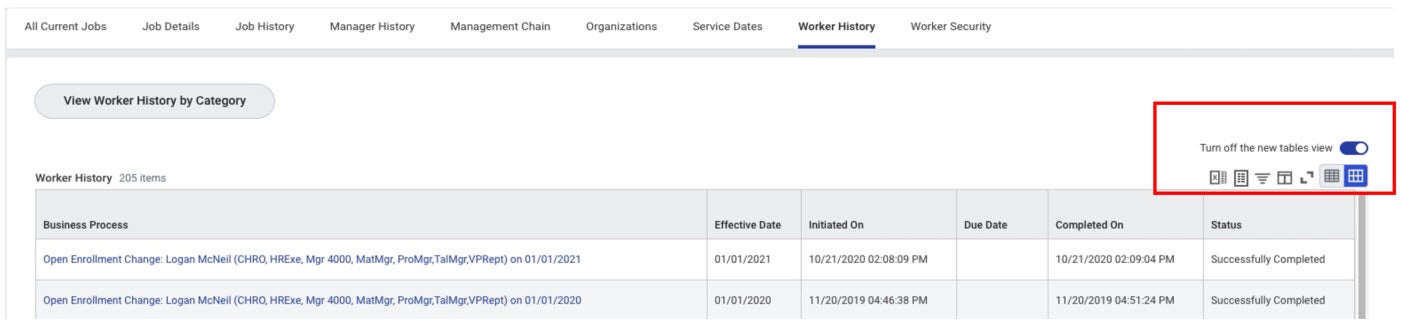
Data density options
On the toolbar above the table and below the Turn off the new tables view toggle, two new buttons will be added, which represent two new data density options:
- Expand Rows will be the default view showing the full content in each row.
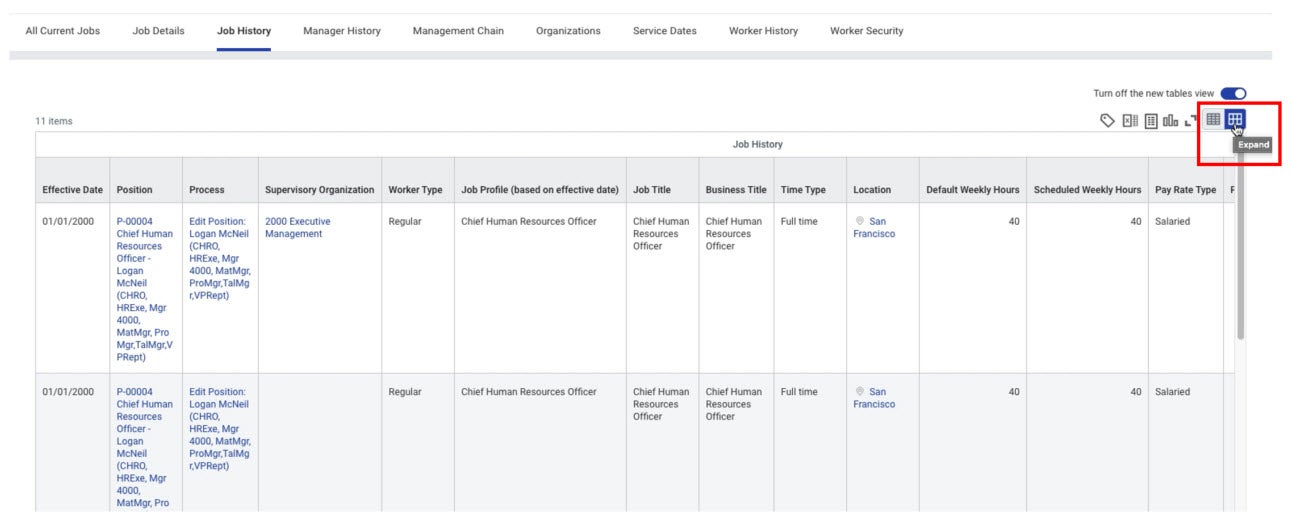
- Collapse Rows will reduce the height of the rows allowing you to see more rows on the screen. When the rows are collapsed, cells with multi-line content will be summarized.
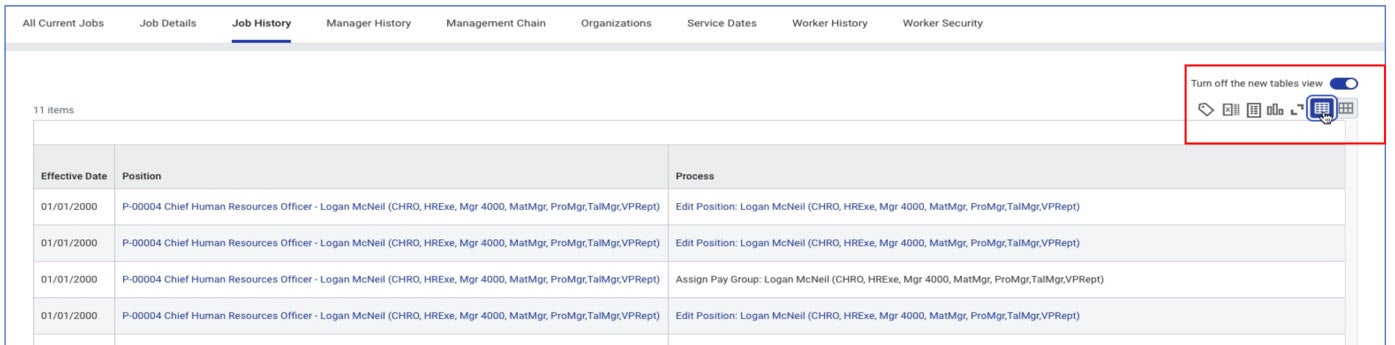
- The cell’s full content can be viewed by clicking on the expand icon in the corner of the cell.
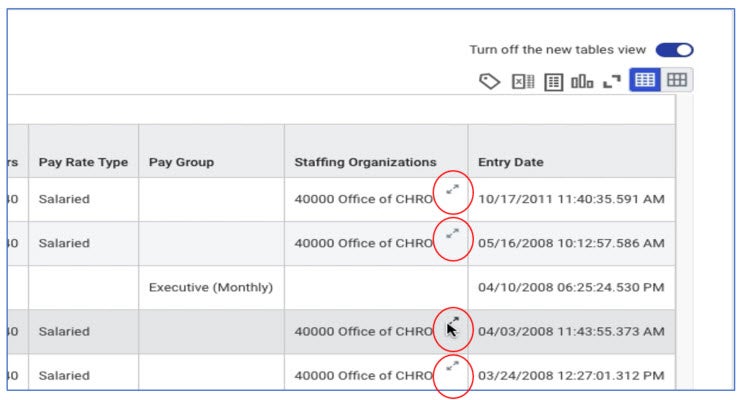
-
For tables with more than thirty rows, you will see pagination control below the table. The pagination feature will allow you to navigate to specific pages rather than scrolling through the entire table.
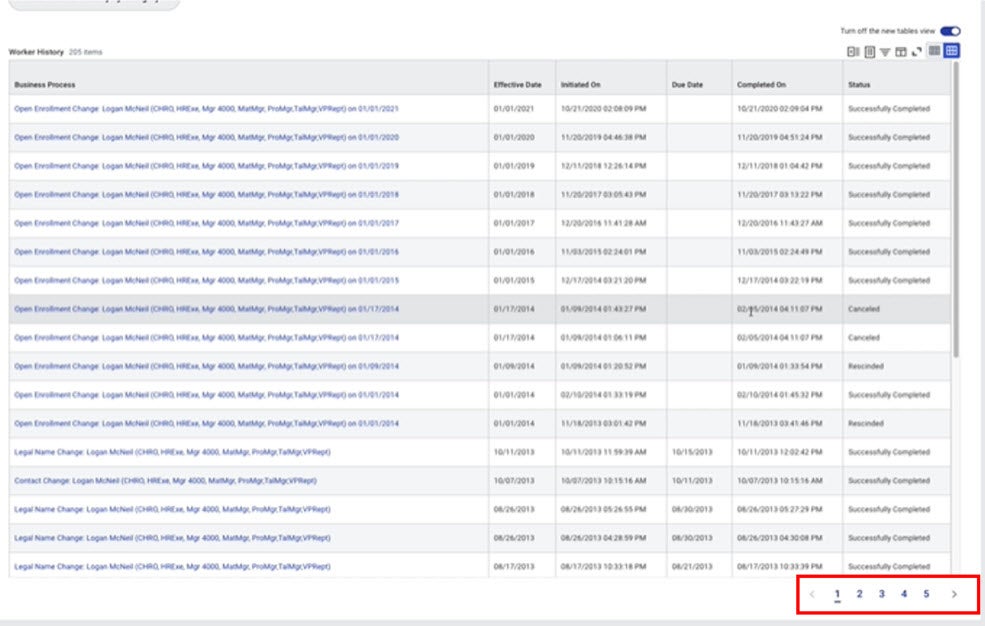
Action Button
In many screens, the Action Button will be replaced by the related actions ellipsis as in the example below.
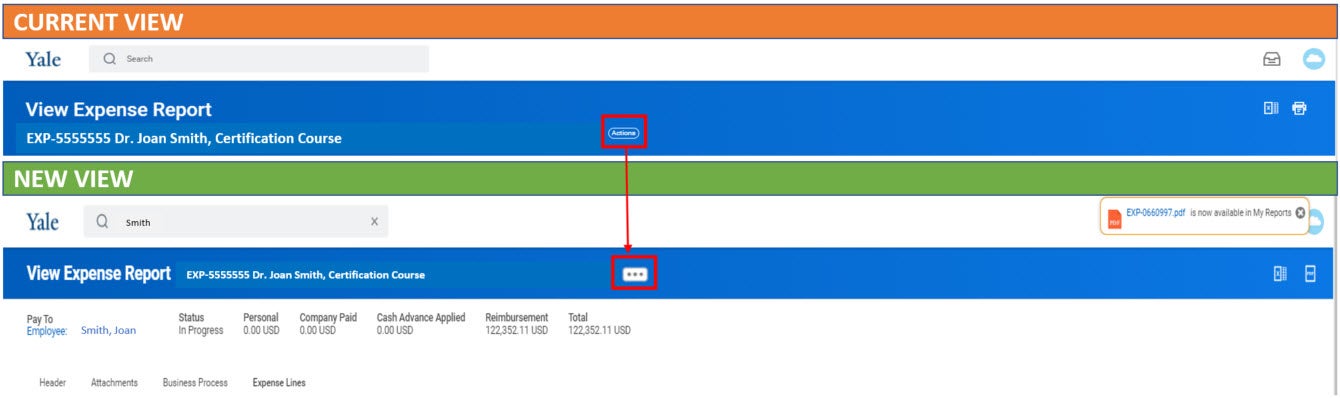
Questions? - Business Process User Interface Changes – All users
- For help with mobile and desktop device technical issues, please contact the ITS Help Desk at 203-432-9000.
- For questions about Financial inquiries, transactions, and reporting, please contact the Finance Support Center at sharedservices@yale.edu or call 203-432-5394.
- For questions about HCM transactions, please contact the Employee Service Center at employee.services@yale.edu or call 203-432-5552.
Finance Updates
Payroll Accounting Adjustment - Summary Totals
To assist with verifying distribution percentages and accounting accuracy, Workday will add a new Summary Totals feature, indicating whether the entered amount or the distribution adds up to 100% as you make accounting adjustments for a worker in one or more pay periods.
Under each pay period, a new Summary Totals section will be available when you make adjustments on a worker’s payroll result using the Create Payroll Accounting Adjustments task. In this section, you will be able to select the relevant pay components and worktags based on the proposed adjustments for a worker and then click the Update Amounts button to view and verify the:
- Current total amount
- Proposed total amount
- Difference (between current and proposed)
- Percentage of the proposed adjustments for the pay component and worktag selected to the total proposed amount.
As you work on the Proposed Adjustment, you will use the Update Amounts button to evaluate the Proposed Total Amount. The Percent of Proposed will be 100% unless you are evaluating a specific Pay Component or Worktag.
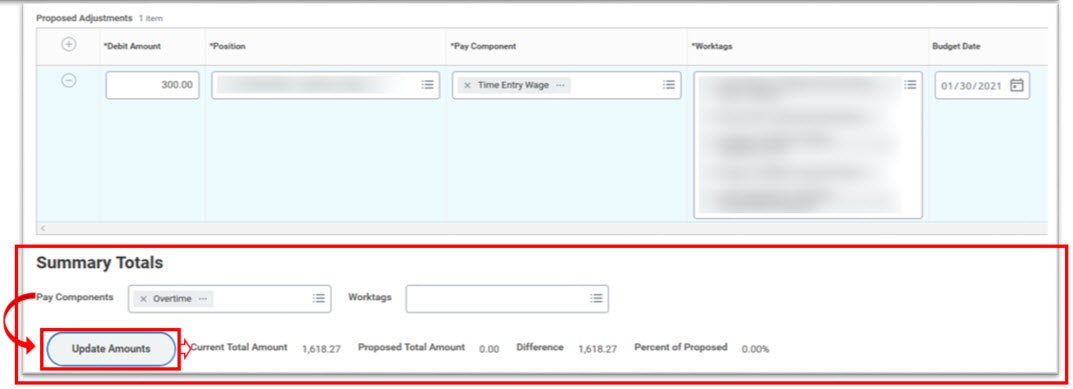
Refer to the Payroll Adjustment Guide for further details. This guide will be updated by the release date of Monday, March 15, 2021.
Payroll Accounting Adjustment - Effort Certification
While approving the Create Payroll Accounting Adjustments business process from your inbox, you will be able to verify if there is an effort certification event. Depending on your role-based security, you can either view or click on the Effort Certification Event information link.
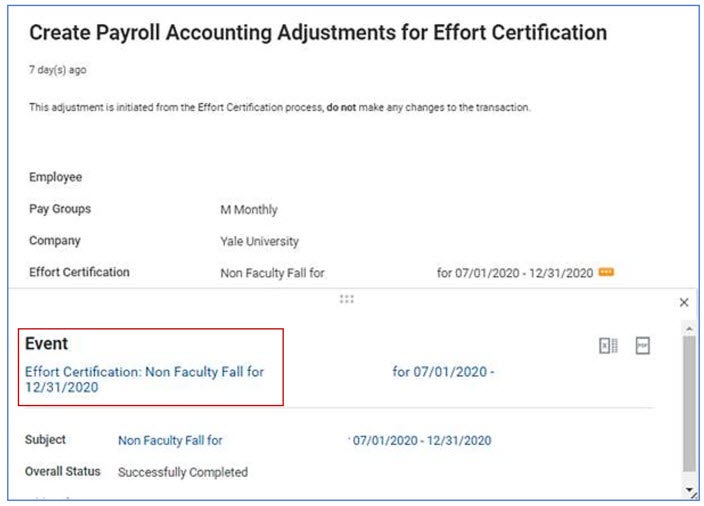
Refer to the Effort Certification for Reviewer Guide for further details. This guide will be updated by the release date of March 15, 2021.
Cost Transfer Justification Form
Approvers will see completed cost transfer justification forms via their inbox for Payroll Accounting Adjustments and Accounting Adjustments.
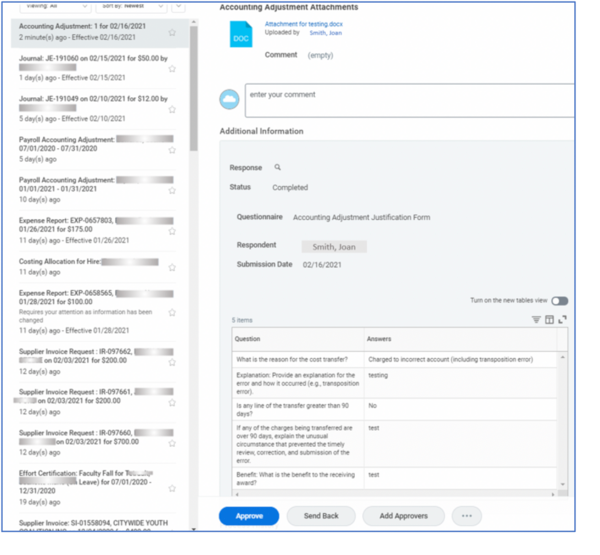
View Supplier Record
In the header:
- The word “Supplier” in the header will be grayed out.
- The ellipsis icon will replace the Actions button.
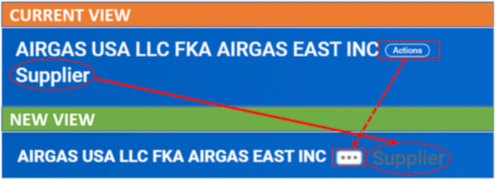
The Remit-To Connection tab will include:
- under the ‘General Information’ column, a Remit-To Connection Status indicator
- under the Payment Details column, the following information:
- Default Payment Terms
- Always Separate Payments (Y/N)
- Do not pay during Bank Account updates (Y/N)
- Default Currency under Payment Details
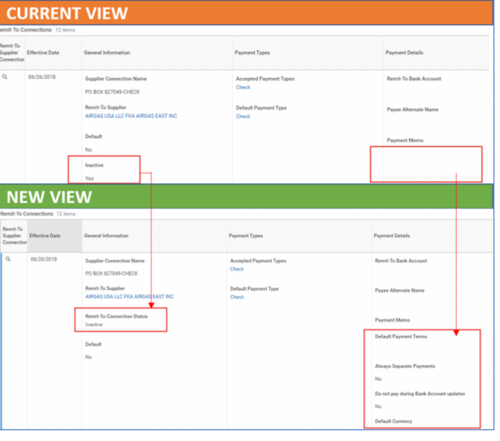
View Purchase Order
New “Invoice Status” will be displayed on the Header and the Lines. The status will show as Partially Invoiced, Fully Invoiced, Partially Paid, or Fully Paid.
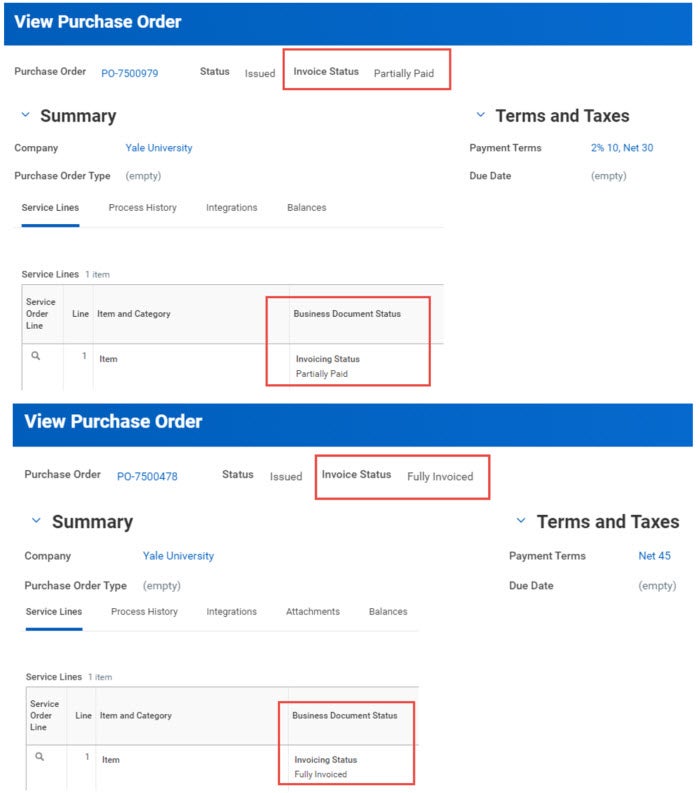
Refer to the Where is My Order guide for further details. This guide will be updated by the release date of March 15, 2021.
View Supplier Invoice
The Payments tab will be renamed Activity. Payment information will be shown there.
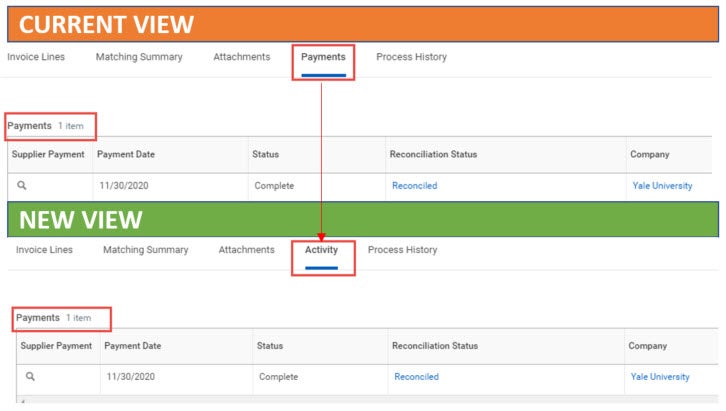
Create Expense Report
You will see the following changes to the layout.
- In the header, the expense report number and title will be on the same line
- Key summary data at the top of the screen (Pay To, Status, Company Paid, Cash Advance Applied, Reimbursement, Total) will shift to the left.
- The ellipsis icon will replace the Actions button.
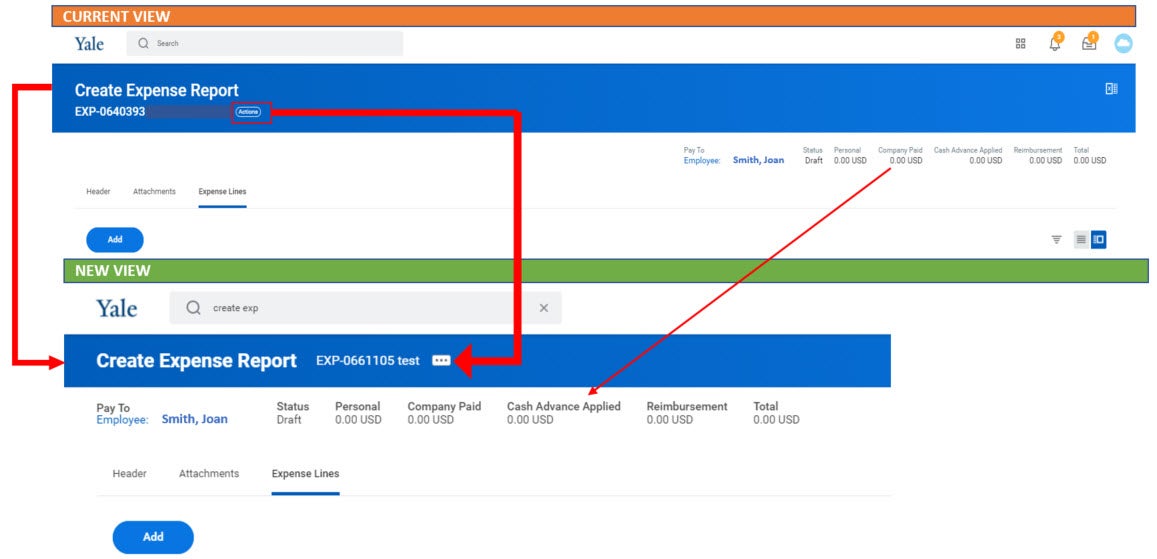
Questions - Finance Updates
For assistance, contact the Finance Support Center through email at askfinance@yale.edu or phone at 203-432-5394.


