Workday expense report – New Delegate printing capabilities
May 26, 2021
To improve delegates’ ability to print expense reports that they have prepared on behalf of others, Workday will push out changes the weekend of May 28.
Beginning on Monday May 31, delegates will take the following steps to print an expense report that they created on behalf of another individual.
- From the upper right corner, click the cloud icon (a) and select Switch Account (b) to choose the individual that you are acting on behalf of (c).
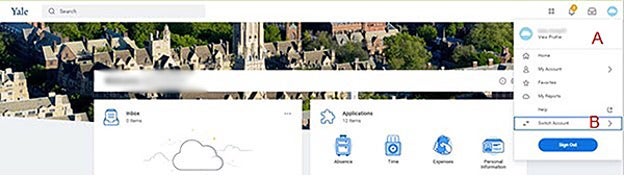

- From the Delegation Dashboard, choose My Expense Reports (a), to find the report you are searching for. Enter the search criteria for your search (b).
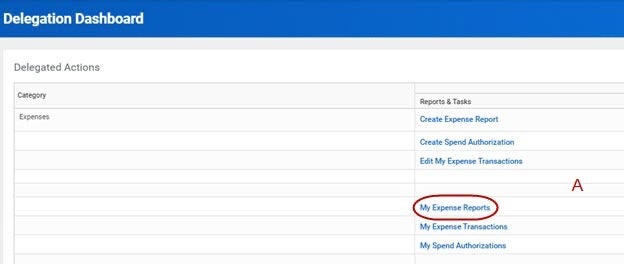
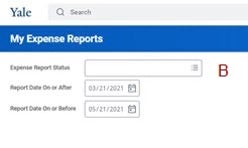
- Select the magnifying glass for the appropriate report in the search results.

- Select the PDF Print icon on the blue bar on the upper right of the View Expense Report window.

- A Print Document Window will appear, click OK.
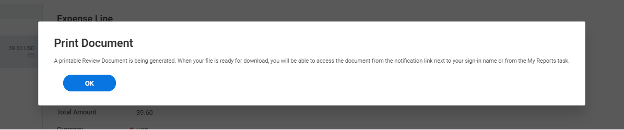
- A message will appear indicating that your PDF document is available in your “My Reports” queue. Do NOT open from this window, you will receive an error message.
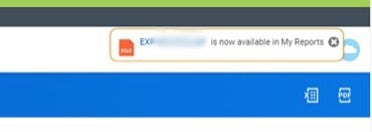
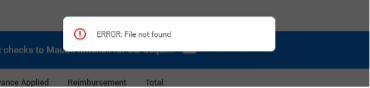
Delegates must return to their own profile to access their “My Reports” queue and retrieve the document.
- Go back to the Switch Accounts task and select yourself. You will be returned to the Workday homepage for your own account.
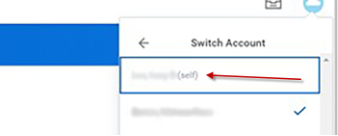
- From the Workday homepage click the cloud icon (a) and select My Reports (b).
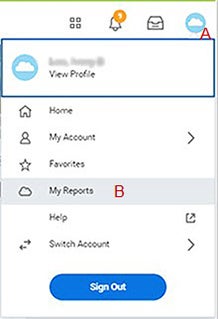
- You will be presented with a list of print documents available for you to open. Choose the document you wish to print and click the blue link under the column titled File Name.

- Your document will open in a viewing pane. Select the Print icon in the upper right corner (a). Select the back arrow to return to your Workday session (b).
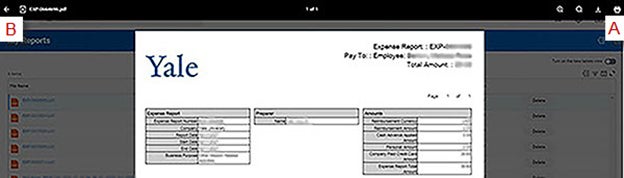
For questions regarding delegate printing, please contact the Finance Support Center at askfinance@yale.edu or 203-432-5394.


